CAD2VR® Update 1.72
UI/UX Update
30.10.2024
CAD2VR® is now available in version 1.72. With a fully optimized, user-friendly design and an adapted controller assignment, we make your work easier and your processes faster, simpler and more efficient.
Optimized user interface
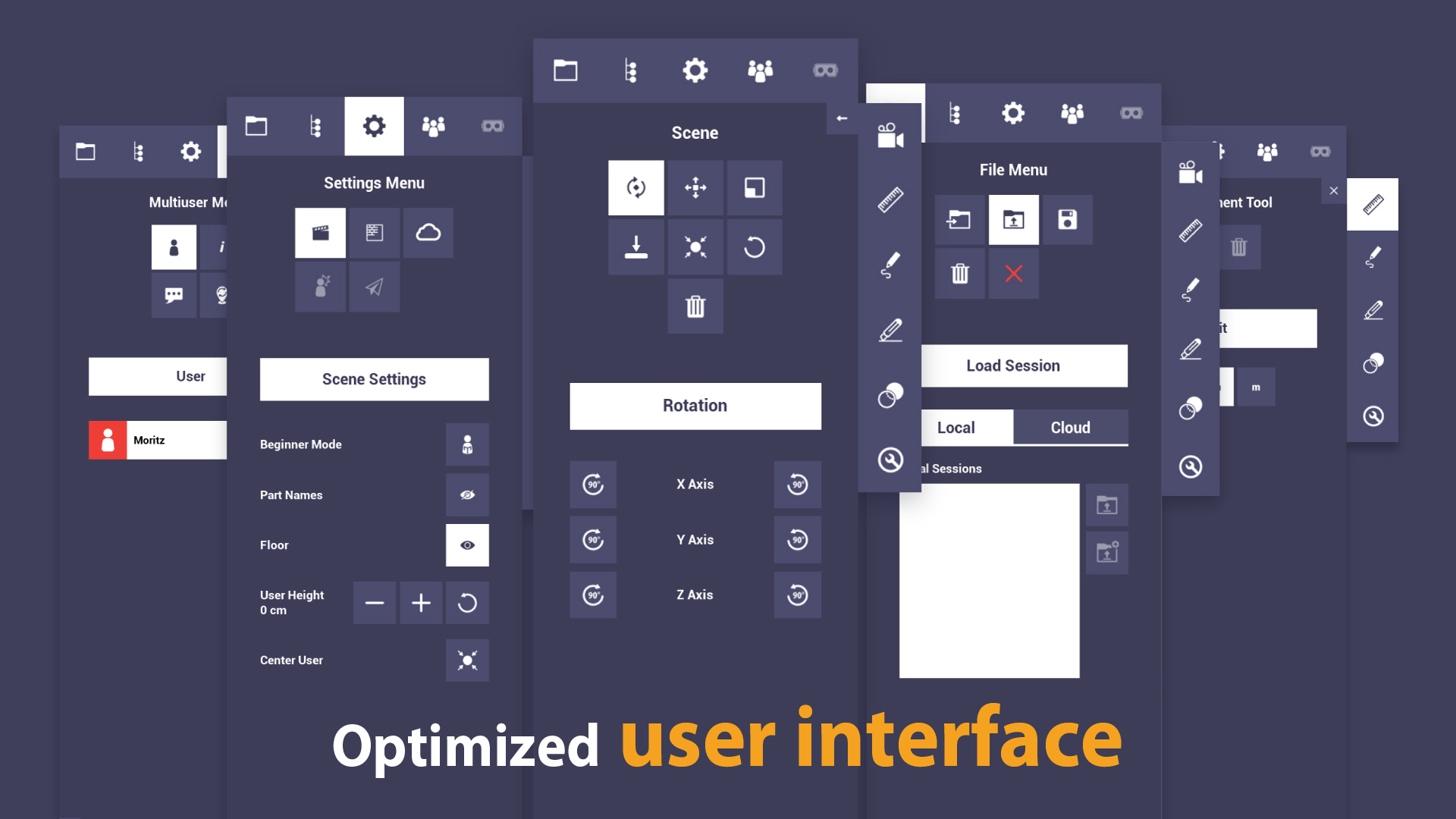
CAD2VR® shines in a new light: In addition to a more structured design and new, self-explanatory icons, the menu structure has also been revised. The main menu has been expanded with a tab menu, making navigation easier. A feedback feature provides information about the function of each button. You can now access all key functions in fewer steps. Navigate more efficiently and intuitively through the software.
Fast Flight Mode access
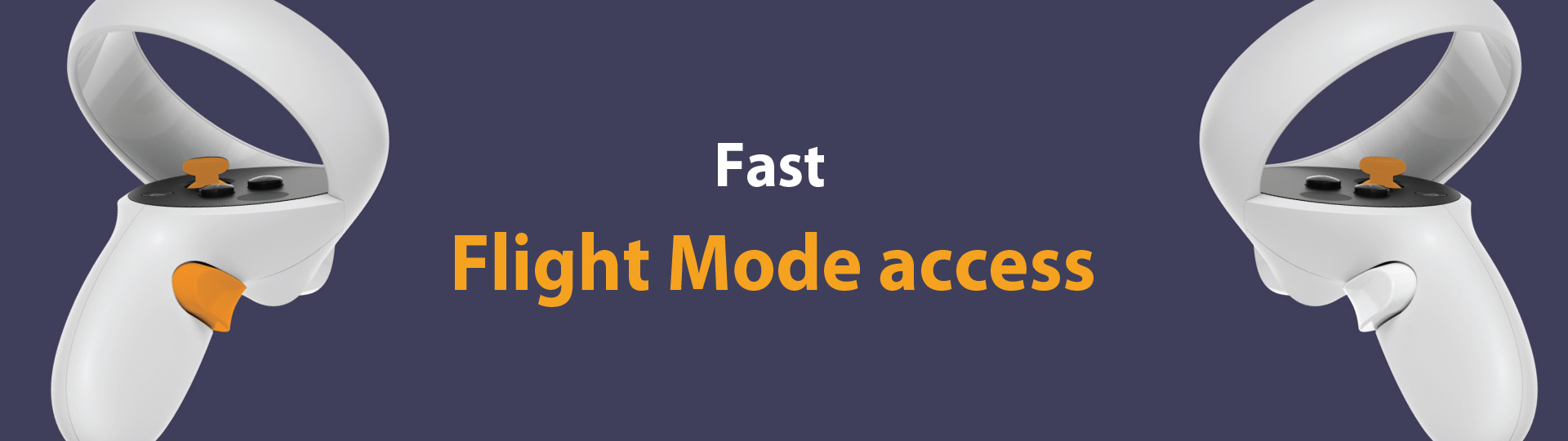
Optimized Cutting Tool
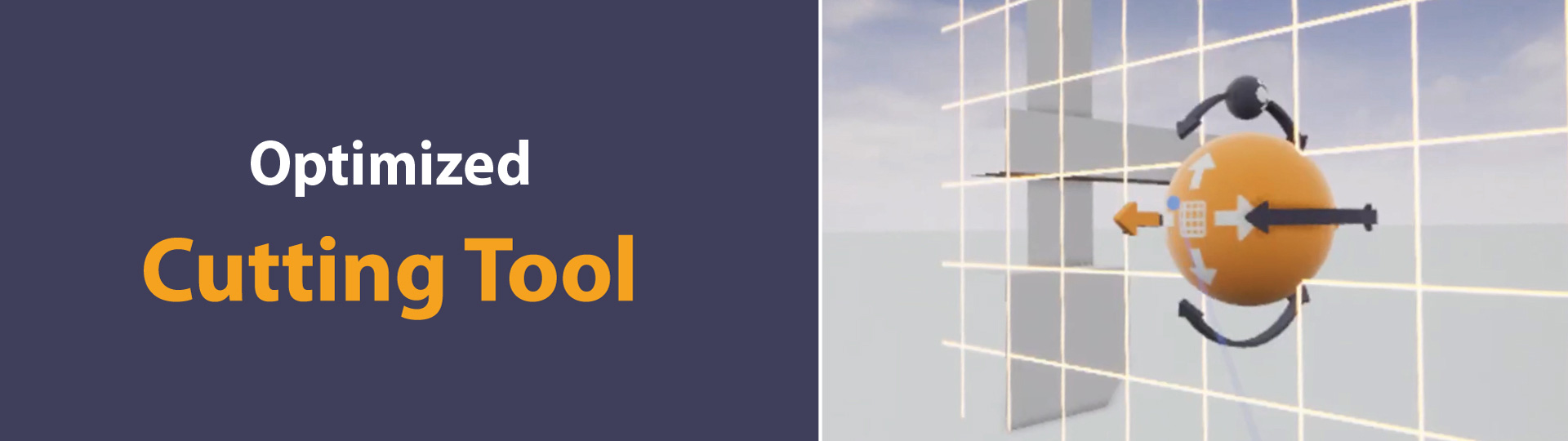
Show and hide objects
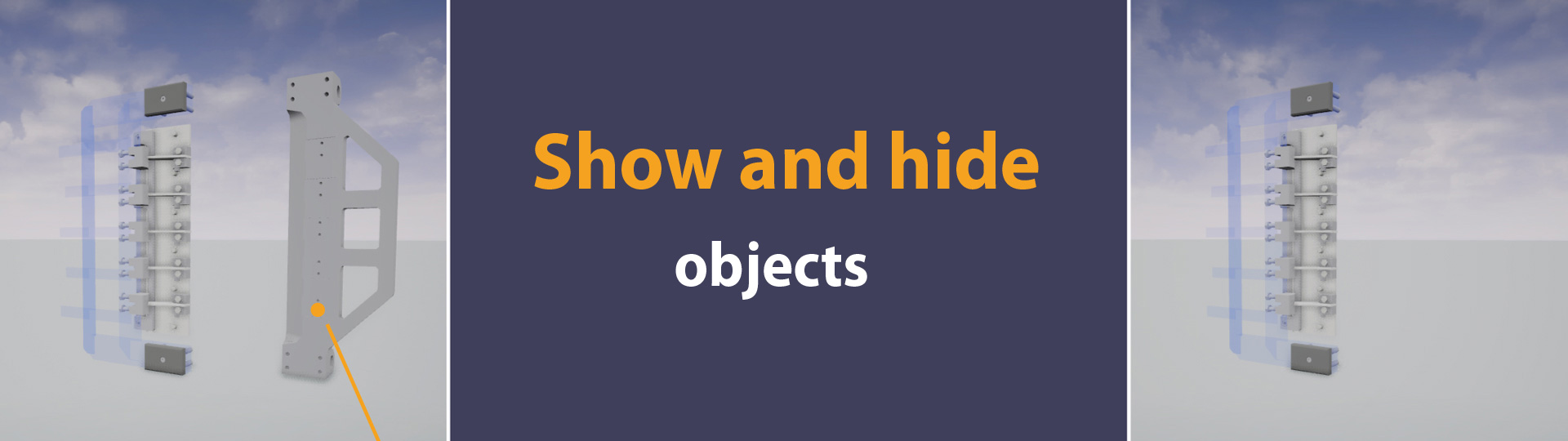
Active tool indicator
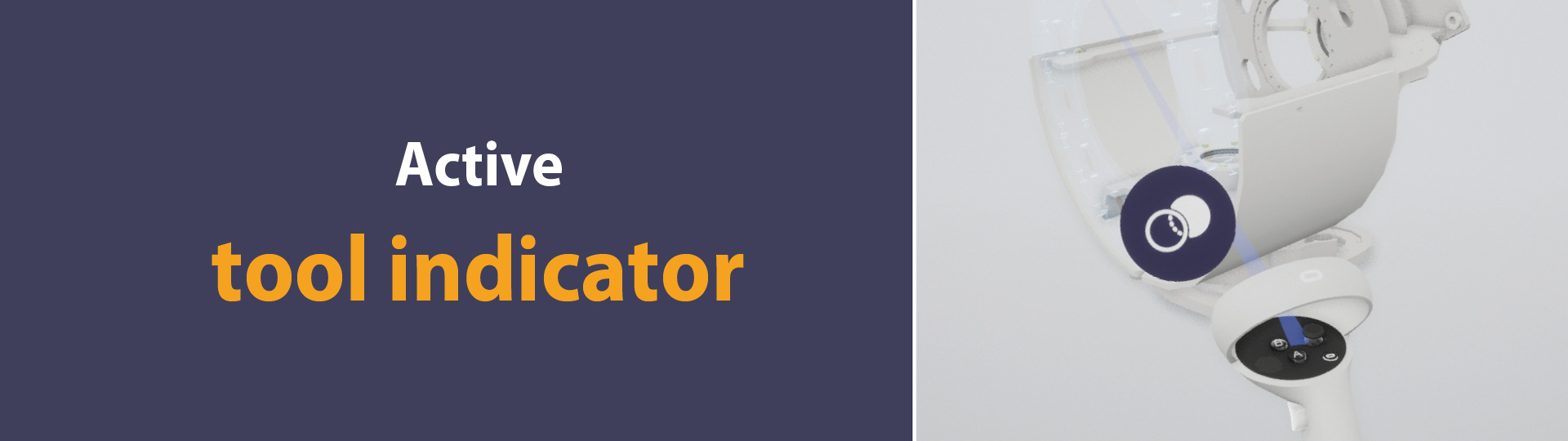
In the current version, you can now always see directly which tool is currently active. Thanks to the tool indicator on the right-hand controller, you always have an overview.




